VI. Introduction and Overview - Extreme Home Arcades Machines
Extreme Home Arcades (EHA) offers many types of arcade machine builds and cabinets. They include the Megacade, Classic, Stealth, Pedestal, Game Box, TableTop and Cocktail style machines. While the builds and cabinets are different, they all offer many, if not all, of the same arcade games and the same basic front-end and back-end software that runs the machines. This section of the manual gives you a basic overview of how Extreme Home Arcades machines are setup and what to expect when using them.
1. EHA Machines and Emulators – EHA machines are PC and Windows-based gaming systems that are sophisticated pieces of computer hardware and software that allow the user to play thousands of games on hundreds of systems on one machine. EHA machines are mainly designed to play retro games. While there are some newer games (say after 2005) on them, these should be viewed as a “gift.” If you are looking to play newer games there are many other systems and services to do that.
Computer emulators are used to emulate the original game/computer system. Emulating all of these different computer systems is complicated. That is why the machines are sometimes viewed more as a “hobby” than “plug and play” where you just turn it on and it works. All of this sophistication and ability to play tens of thousands of games on one system means that sometimes the user will encounter errors, problems, and glitches. This just comes with the territory. That said, most users are okay with that given the enormous range of games they can play on the systems.
2. Custom Built with Many Options - EHA machines are custom built. They are built according to the specifics of each and every customer. This can include different computer hardware (such as different motherboards, computer upgrades and amount of RAM), different button layout, different number of users (2, and 4-players), different marquee, different cooling systems and the like. In addition, each system can be purchased or used with a wide variety of peripherals including: light guns (AimTrak, Gun4IR, Sinden), wireless analog controllers, flight/Tron sticks, steering wheel/pedals, spinners, wii controllers, joysticks, dance pads, and guitars, etc. While customized systems are great, every single system is different. Different systems, with different hardware and different peripherals behave in different ways. This makes standardizing things, difficult if not impossible. A setup for a game on a particular emulator may work on one system and not work on another. Again, this complexity comes with the territory. You may need to adjust your expectations a bit. Not every game is going to work on your system, but many will.
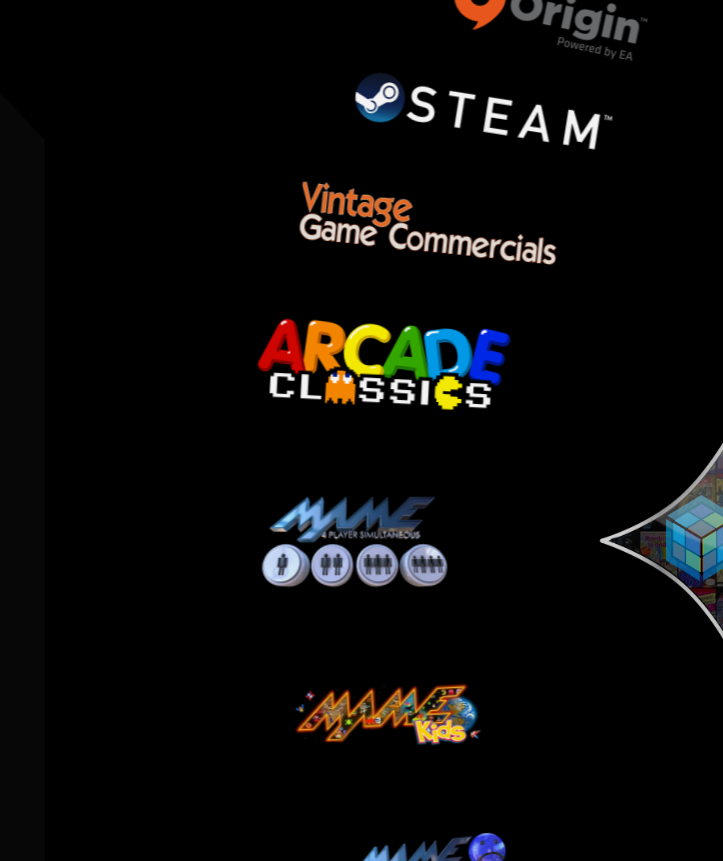
3. Front-End Software – LaunchBox/Big Box: LaunchBox is a gaming library frontend. Omega uses LaunchBox to provide a single place on your computer to organize and run your games (and emulators). Big Box is a special version of LaunchBox designed to be used for larger screens. When a user pushes the power button and turns on their arcade machine (in Omega) it goes through a start-up procedure including playing a startup video. When the video is concluded or a user interrupts the video by pressing a button or joystick, the user ends up at the Big Box “Main Wheel” or menu (see screenshot). This is the “front-end” of the arcade system in Omega and is what users normally see when they use their arcade machines. This is what is used to load the tens of thousands of games on the machines. Big Box is controlled by the Player 1 joystick. You can easily move through Big Box menus. Big Box is covered in detail later in this manual.
Big Box and its menus can be organized and sorted using LaunchBox (see screenshot). There are icons on the Windows Desktop for LaunchBox and Big Box. When a user wants to organize and sort their games and/or add or changes menus they would use LaunchBox (see screenshots). When a users want to play games, then they would use Big Box.
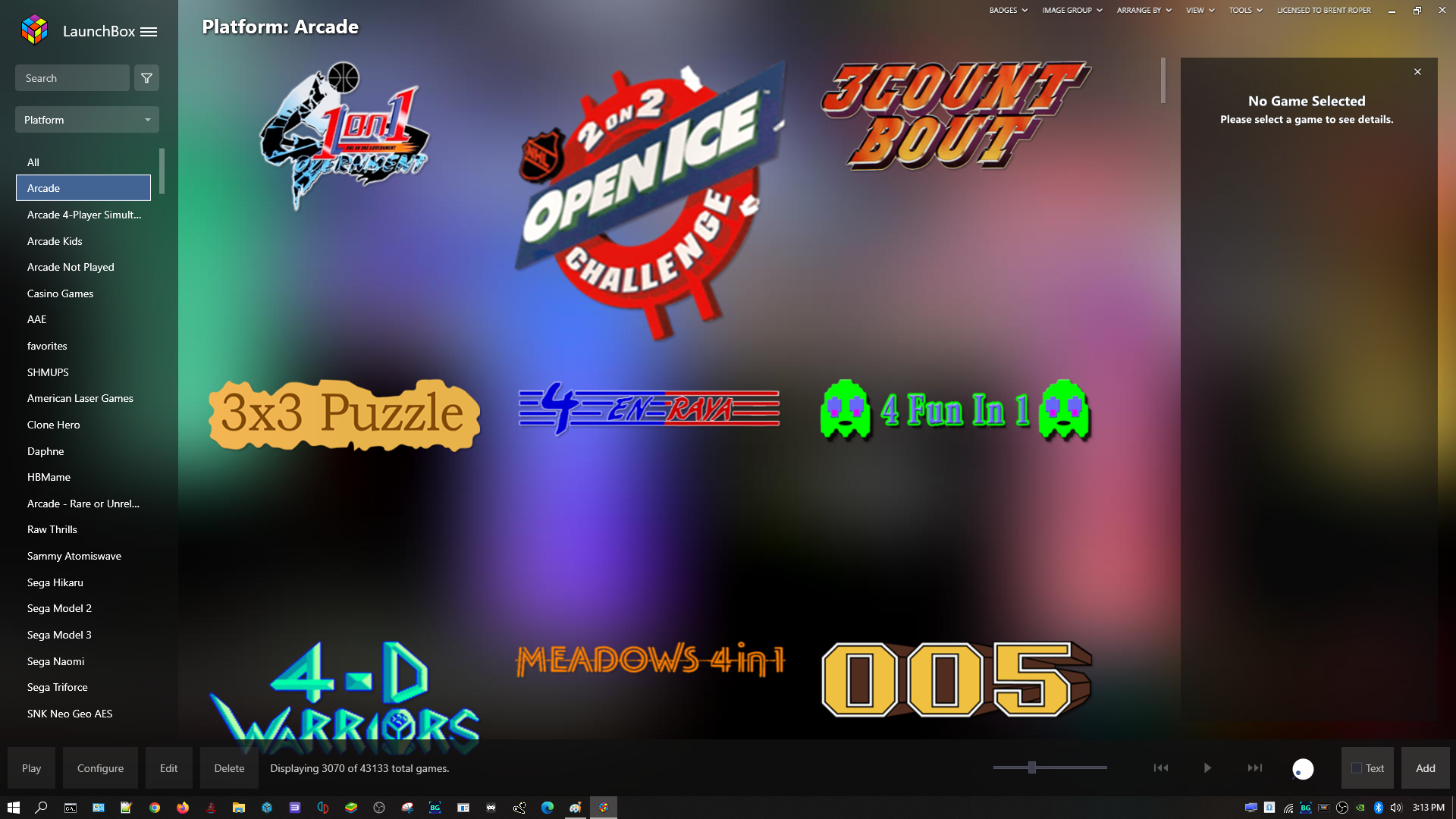
4. Back-End Software – Windows: Extreme Homes Arcade systems also use a “back-end” system – Microsoft Windows (see screenshot of the Omega Windows Desktop), to control the many complicated computer functions that it takes to run the emulators and games. Windows also has a section later in this manual. You will gradually get acquainted with both the front-end and back-end of the system over time and this manual is designed to help.
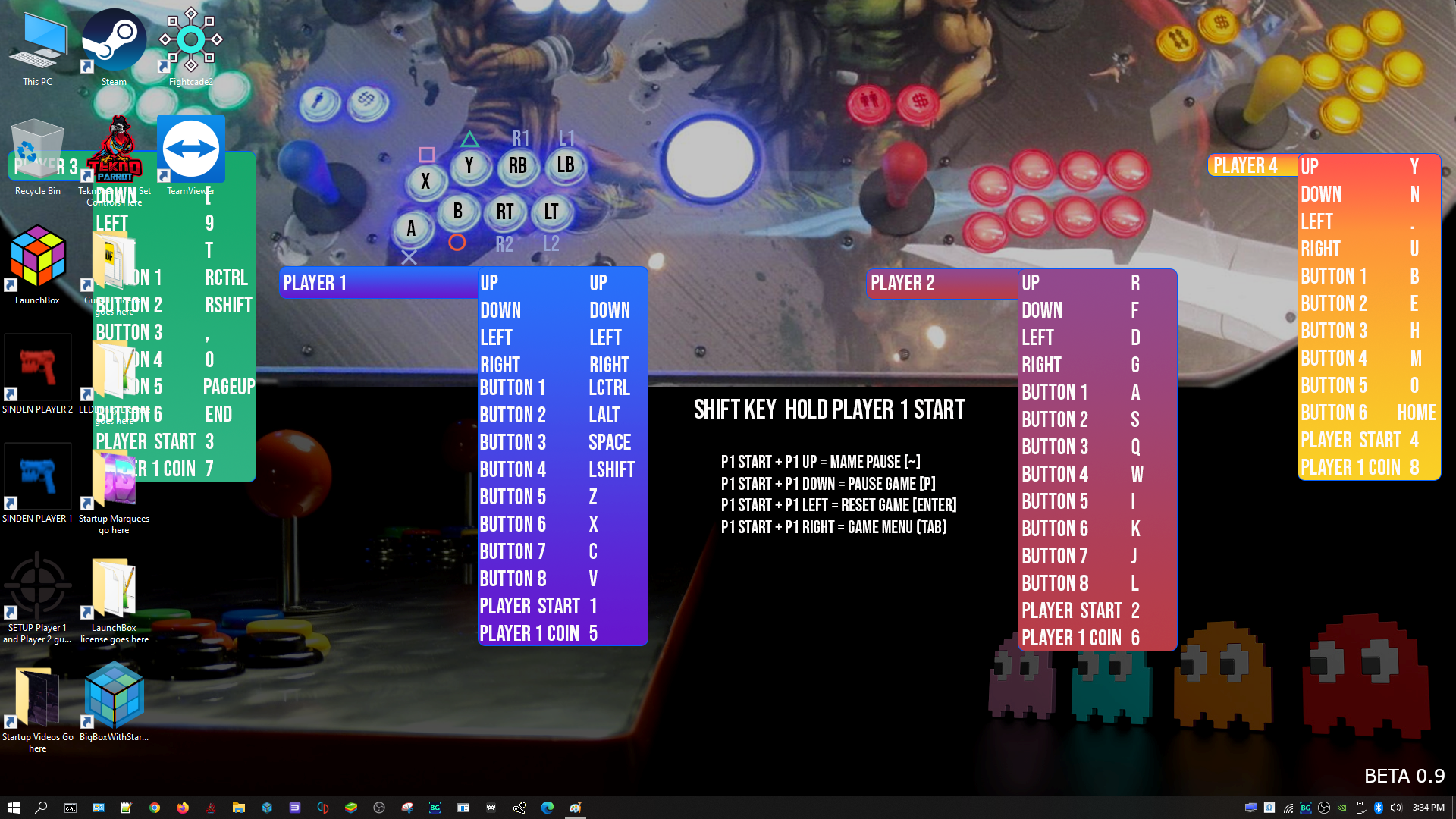
5. Main Volume Control

The Main Volume Control on all Uprights and Pedestals is located under the joystick/control panel. It will be glowing blue when your machine is turned on. The Main Volume is controlled by turning the large dial that is lit up blue. Turn the dial right for the volume to increase and left for the volume to decrease. There is an on/off switch to turn the speakers on or off.
There is a headphone jack on the device and an AUX input jack for use with i-pods and other extremal devices. Most of the machines also have a large sub-woofer in the unit. The Main Volume Control unit has a dial to increase and decrease the sub-woofer.
6. Joystick/Control Panel Layout and AUX Switch and AUX Buttons
Below is a photo of a standard 4-player joystick/control panel. Your machine may or may not have all of the features of the joystick/control panel below or you may have selected a different button configuration. This section covers the items in the photo below and then looks closer at the next photo of Player 1’s controls, the auxiliary switch, auxiliary buttons and trackball.
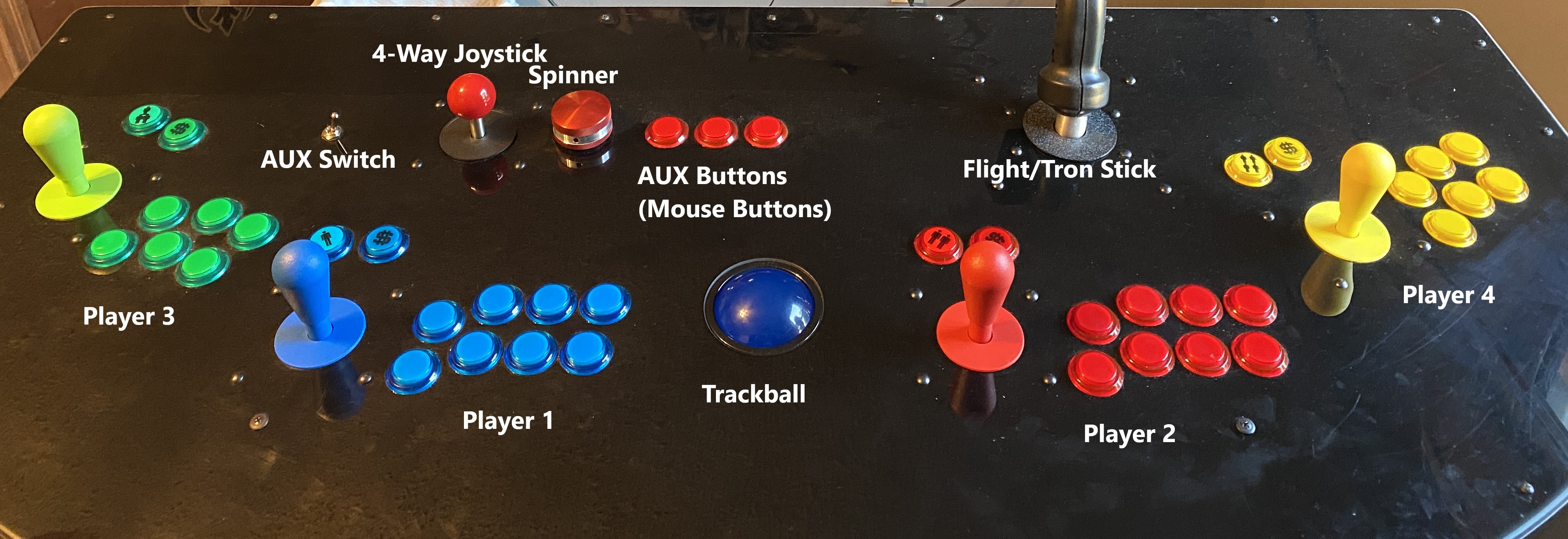
On a standard 4-player joystick/control panel, Player 1’s and Player 2’s controls are in the middle of the panel and Player’s 3 and 4 Player’s controls are on the ends. The 4-way joystick, at the top of the panel, is provided for games like Pac-Man and Frogger. These games used a 4-way joystick and not the standard 8-way joystick that is on the rest of the joystick/control panel. This machine also has a spinner which is used for games like Tempest and a Flight Stick which is used for games like After Burner and some Star Wars games.
The photo below shows the standard button layout for Extreme Home Arcades machines. The photo below shows Player 1’s control and buttons. Player 2, 3, and 4’s are in the same layout. The Player 1 START Button looks like a single stick figure. The START Button for Player 2 looks like 2 stick figures and so on for Player’s 3 and 4. The Credit Button, which looks like a dollar sign ($), is used to credit arcade games. Player 1’s buttons (1 through 8) are laid out in the order shown in the photo.

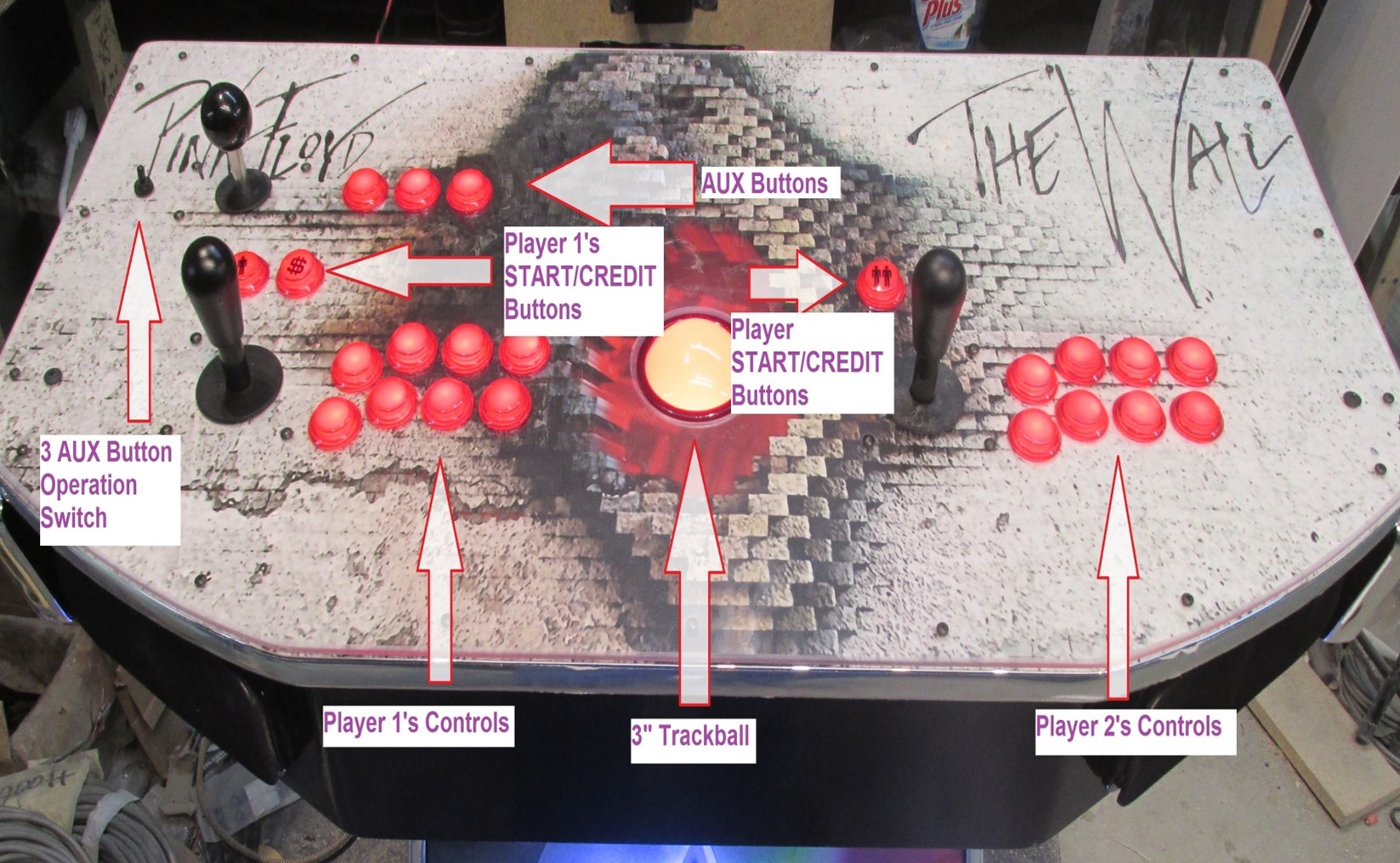
NOTE: The joysticks and buttons on your joystick/control panel (as shown above) work for many, but not all games and game systems. For example, they will not work on the Nintendo 64, Nintendo Game Cube, PlayStation 1, 2, or 3, PSP (PlayStation Portable), DreamCast and many new PC games. These games require a wireless analog controller (like a PlayStation or Xbox controller).
7. Trackball as a Mouse, Auxiliary Switch, and Auxiliary Buttons

The Trackball is in the center of the joystick/control panel. The Trackball can be used in games (like golf, bowling and shuffleboard games among others), but it can also be used as a mouse in the Windows back-end interface.
Notice the AUX Switch/Button in the upper left of the joystick/control panel (see photo - “3 AUX Button Operation Switch”). When the AUX Switch is switched to the RIGHT, the three AUX Buttons in the upper middle of the panel become the left, middle, and right buttons on a mouse. This is one way for navigation in the Windows back-end interface. When the AUX Switch is in the left position it is the same as Player 1’s, 1, 2, and 3 buttons.
When you play a bezeled game like Missile Command youmay need to put the switch in the LEFT position or your will "click" off the screen and the game will become un-responsive until you click back on the active game "window" again. Having this switch in the LEFT position prevents this as it assigns these 3 AUX buttons the same as the normal Player 1's 1,2,3 buttons.
8. Joystick Commands to Move Backwards in the Menus
Over time there have been various changes in the key layout and commands of the EHA Joystick/Control Panel. Generally, on all EHA machines, you move forward in the menus by pressing Player 1's Start Button (this is explained in more detail later). Moving backwards however in the menus is a little more complicated.
- Newer 2-Player EHA Machines after 6/2022 and Previous 2-Player and 4-Player machines - If you have a newer 2-player EHA machine (after 6/2022) or previous 2-player and 4-player machines you move backwards in the menus by HOLDING DOWN Player 1's START button and then Pressing Player 2's START Button.
- Newer 4-Player EHA Machines after 6/2022 - If you have a newer 4-player EHA machine (after 6/2022) you move backwards in the menus by HOLDING DOWN the [SHIFT] Key - which is Player 3's Button 7 (Player 3 - 4th button from the left on the top) and then Pressing Player 2's START Button.
- Older KEYWIZ EHA Machine - If you have an older Keywiz machine, to move backwards in the menus, HOLD DOWN the Shazam button (See photo - which is the [SHIFT] key) and then Press Player 2's START Button.

9. Wired or Wireless Keyboard
EHA machines do not come with a keyboard, but it is highly recommended that you purchase one (either wired or wireless). You will need to interact with Windows and will need to map light guns and other peripherals and having a keyboard will make these processes much easier and less time consuming.
10. Active Marquees
Active Marquees are a feature you can purchase for your EHA machine. Add content here!
Here is a link to a video on: Installing an Active Marquee on your EHA Machine. The video was made for Hyperspin, not LaunchBox/Big Box, but a majority of the video is still very helpful.


11. What games do I play first?
With literally thousands of games to play, this is a valid questions. One of the easiest places to start is the Arcade Classics wheel. This wheel uses the Multiple Arcade Machine Emulator and are referred to as MAME. Many of these games were found in arcades in the 80's and 90's. Many of them work with the Joystick/Control Panel as is, so they are a good place to start.
12. Software Updates
Extreme Home Arcades provide free software updates to customers. Customers only have to pay a small shipping fee.
13. Facebook Group - Extreme Home Arcades Owners Unit!
There is a private group on www.facebook.com, called Extreme Home Arcades Owners Unite! This is largely a group of Extreme Home Arcades users and customers. The group freely shares information and helps its members by providing videos, tips, tricks, other resources, and how to troubleshoot and solve problems regarding their Extreme Home Arcades machines. You must apply for membership, but new members are always welcome. If you want to learn your machine, joining this Facebook site is one of the best ways to do that.
In addition, members have weekly zoom calls (the details of which are posted on the Facebook site) where they have open discussions on a variety of EHA related gaming issues. Members also have live streaming Youtube events. Again, these are great ways to learn about your EHA machine.
14. You Tube
Youtube has many helpful videos that will assist you in learning your machine and help you get the most out of it. Some of the more prolific YouTube creators for Omega and EHA machines are: Arcade Adam, Scantron 5k and Dantron69k. Search for their videos (among others) and you will find a wealth of information about EHA machines.
15. Internet
Many if not most EHA users have their machines hook up to the Internet (Ethernet or wi-fi). This is helpful for a variety of reasons including getting LaunchBox/Big Box updates (typically recommended) and being able to download new graphic card/motherboard drivers, among other things. The Omega drive comes with Windows updates being turned off.
16. Modifying Your EHA Machine
There are many different ways to accessorize and/or modify your EHA machine and/or arcade room. These tips will help you get the most out of your machine.
Top 16 Accessories for Extreme Home Arcade Megacade
10 CHEAP Must-Haves for your MAME/Megacade Cabinet UNDER $100!
17. Be Intentional and Be Careful With Your EHA Machine (Particularly When You Are New to it)
It might go without saying to be careful with anything that costs thousands of dollars but let's be clear: BE CAREFUL WITH YOUR EHA MACHINE IN ALL RESPECTS. For example, if children are recklessly hitting the buttons on the joystick/control panel EXPECT bad things to happen. These are complicated and sensitive machines so treat them as such. In addition, be careful when you makes changes to your computer, Omega, Big Box, LaunchBox, software updates, etc. As much as possible do not make modifications without knowing exactly what you are doing and why you are doing it. This is particularly true when you are new and learning, but it applies to everyone. Again, if you do not do this, bad things WILL happen. Look at the Extreme Home Arcade Owners Unit Facebook page and posts, watch YouTube videos, attend the weekly EHA calls posted on the Facebook Extreme Home Arcade Owners site and be intentional about everything regarding your EHA machine.
18. Maintaining Your EHA Machine
For the most part caring for and maintaining your EHA machine is like caring for any computer but here are a few tips:
- Keep water and moisture away from your EHA machine. Yes, you can outfit them with cup holders, but be careful, spilled drinks in your joystick/control panel or any version of that is bad.
- DO NOT VACUUM THE INSIDE OF YOUR EHA MACHINE OR AROUND YOUR BOOT OR HARD DRIVES - THIS IS BAD. Your EHA system is very sensitive. It’s bad to clean the inside of your computer with a vacuum cleaner because vacuuming creates a large static build up that could (and most likely will) discharge into the sensitive electronics inside your computer case. If you do this (EVEN IF THE MACHINE IS OFF) you can and probably will damage your hard drives and/or EHA machine, so do not do it.
- Some EHA machines are more susceptible to heat issues than others. Pedestals in particular can have heat issues because there is little room for the computer. Some users will leave the door panel off of their machines for this reason. This is usually fine unless you have pets or small children, and then that can be problematic. Another thing you can do to help move air around your computer is to add a small-clip on exterior fan available on Amazon. Again, if you leave your back panel door off that is fine, but if you see dust in the cabinet do not use a vacuum to clean it - find another way.
- A question that often comes up is whether a user should leave their machine on all of the time. Generally, it is recommended that you only turn on your machine when you are using it and turn it off when you are not.