7. First Checks
Your EHA machine is in place and you are ready to turn it on! Here are some first checks to go through.
- Plug in your machine. The plug should be at the rear of the machine. It a good idea to plug your machine into a power strip with a surge protector. The purpose of the surge protector is to protect your EHA machine from unexpected surges in energy.
- Plug in your HDMI cable from the TV/Monitor to your EHA machine. The HDMI port should be on the back of your machine.
- Press the power button to turn on your machine. For uprights (MegaCade, Classic, Stealth) the power button is located on top of the machine (upper left or right top of machine). For tabletops it is located on the back center portion of the cabinet. For pedestals it is located on the back of the machine, near the center of the pedestal cabinet, opposite the HDMI port.
Upright Machines - For upright machines they typically come configured for you and should be ready to go. Follow the instructions on the Quick Start Guide. You should be playing games in a few minutes. If you have any problems with your machine one of the first things you should do is to open up the back panel and make sure all of the cables are FULLY plugged in. As noted earlier, it is relatively common for cables to come loose in shipping.
Pedestal and Game Box Machines -
- For Pedestal and GameBox machines you are providing your own monitor. Therefore, it is important that your arcade machine and television/monitor have the correct settings. This is particularly true with 4K HDTVs.
- Turn on your EHA machine and let the start up video play for 30 seconds and then press any button or push any position on any joystick to skip the introduction video. You will be at the Big Box main menu.
- HOLD down Player 1's START Button (or the [SHIFT] key for your machine - either the Shazam button or Player 3's 7th Button (Player 3's four button from the left and top)) and then press Player's START Button. You should now be at the Big Box “Unified” screen. Use Player' 1's Joystick to point to “Exit” and then press Player 1's START Button to select it. This will take you to the Windows Desktop.
- Note: In the “Introduction and Overview - Extreme Home Arcades Machines” page of this wikki it was explained that the trackball on your machine can be used as a mouse. When you are in Windows you will use the trackball as a mouse to change the resolution setting to 1920 x 1080, if it is not already set to this. Flip the AUX SWITCH so it is pointing to the RIGHT (see the Introduction and Overview section). When you do this the 3 AUX Buttons at the top of the Joystick/Control Panel will operate as the left, middle, and right, mouse buttons.
- Right-click anywhere on the desktop and then select “Display settings.”
- In the Settings window (see screenshot), make sure your “Display resolution” is set to “1920 x 1080” (see screenshot). This is also known as “1080p”. Change the scale to 100% (see screenshot). Click on “X” in the Display setting window to close it.
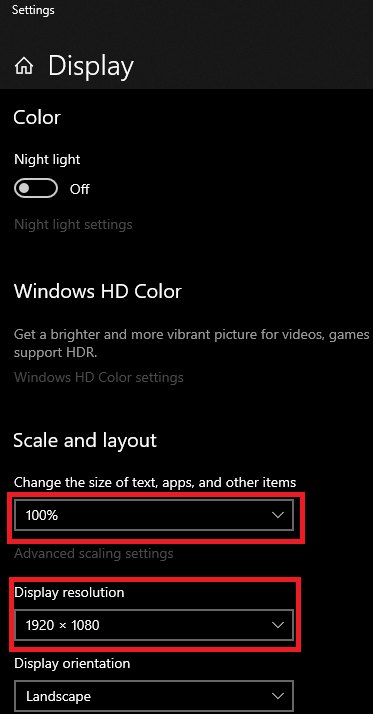
6. At your Windows desktop right-click anywhere on the Windows Desktop and then select NVIDIA Control Panel.
7. The NVIDIA Control Panel is then displayed. Under “Display” click on “Change resolution.” The “Change Resolution” options are then displayed (see screenshot). If you have a marquee attached to your EHA machine you will have 2 displays showing. Make sure the “Refresh rate:” for both your primary display and active marquee (if you have one) is set at 60Hz (see screenshot). If you have 2 monitors (and the active marquee is turned on) there will be a graphic of each monitor, just click on the graphic of the one you want to change.
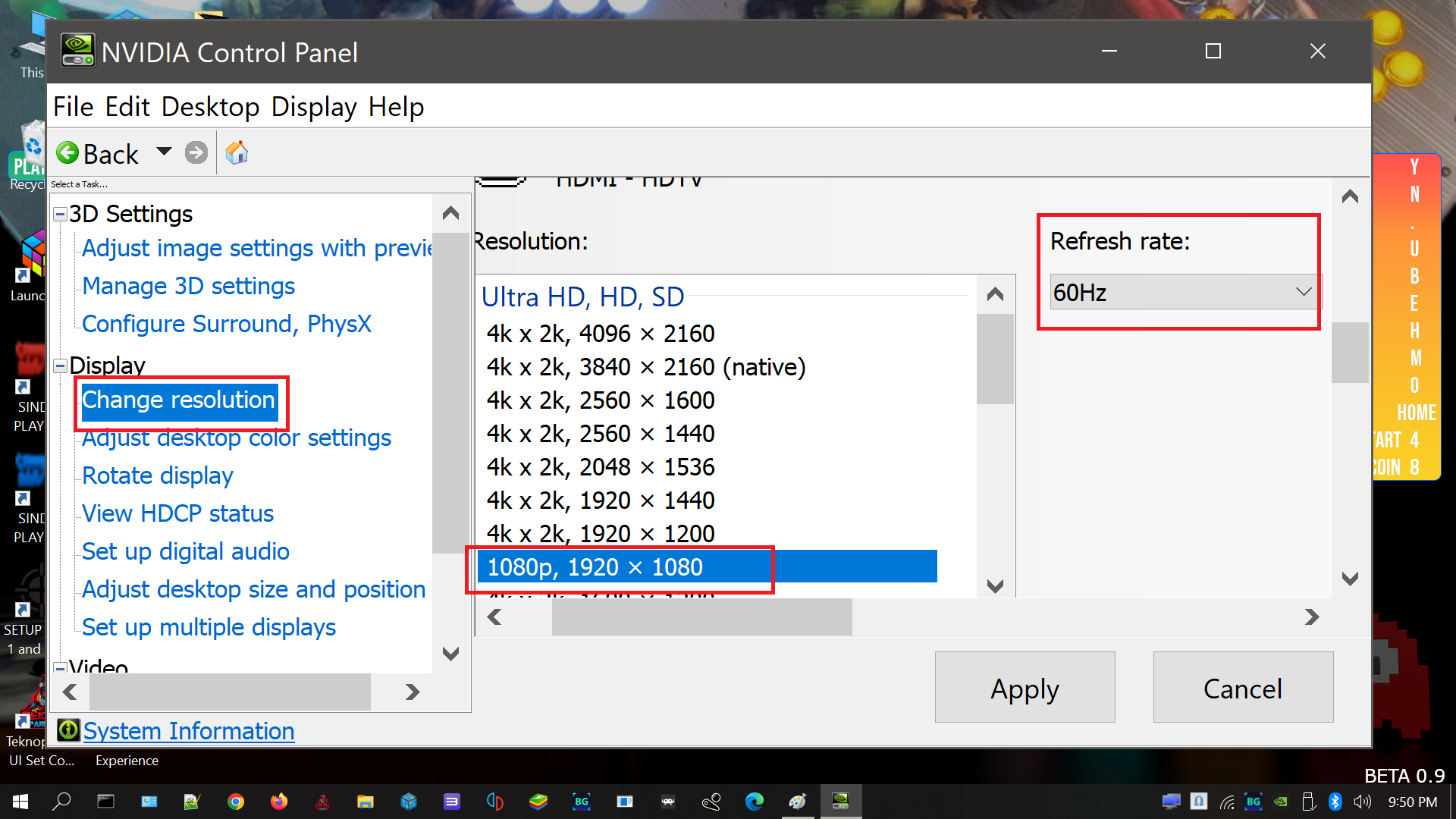
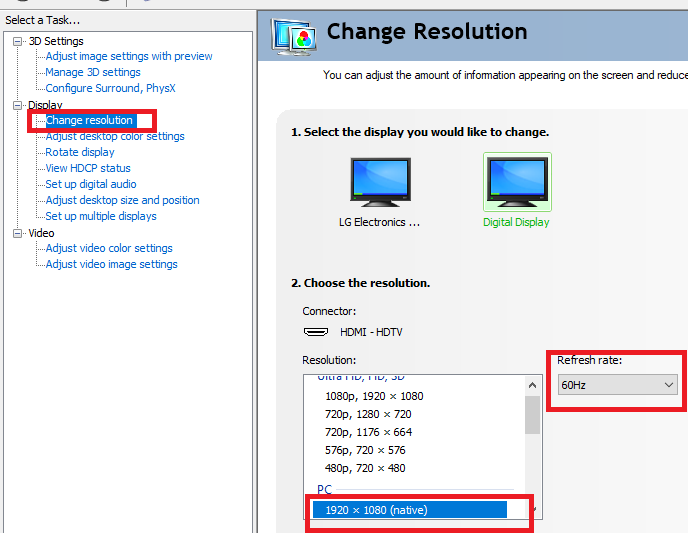
8. Click on “Apply” to apply the settings.
9. Click on the “X” in the upper right of the NVIDIA Control panel to close the window.
10. Go ahead and reboot your machine by clicking on the Windows Start icon in the lower left of your screen and then slick on the Power icon and on “Restart.”
11. When the machine reboots, follow the instructions in the Start Up Guide to start playing games!