A. Back End - Windows
As indicated earlier, Extreme Home Arcades machines use a “back-end” system – Microsoft Windows 10 (see screenshot), to control the many complicated computer functions that it takes to run the emulators and games. In this section the back-end Windows interface is covered.
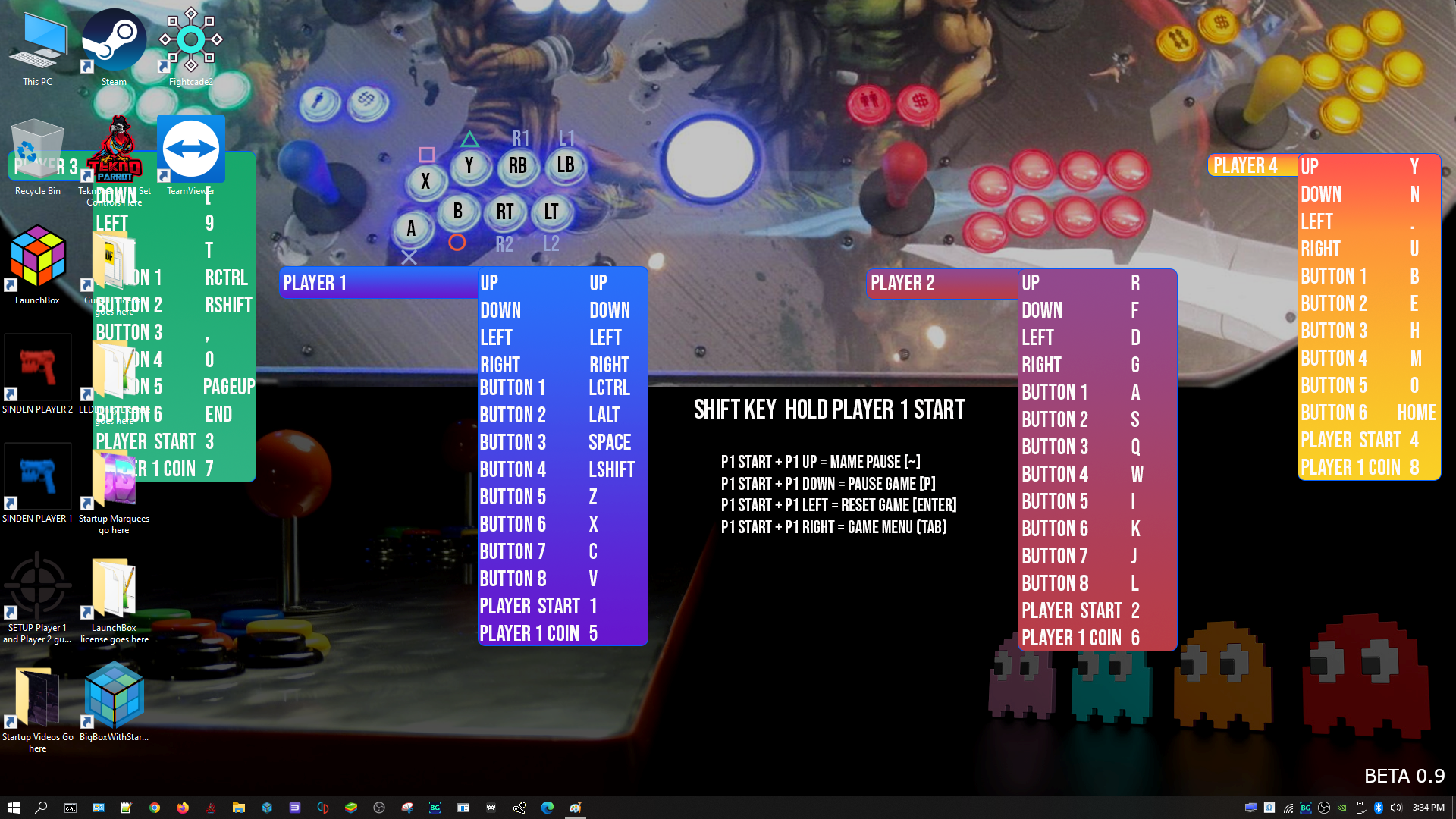
Exiting Big Box to the Windows Desktop (Normal Conditions)
Under normal conditions when Big Box, the emulator and game you are playing are all working correctly, exiting out of a game, menus and Big Box is easy. HOLD DOWN P1’s START Button/[SHIFT] Button and Press P2’s START Button multiple times until you get to the “Big Box Unified” screen. (Note: at the Big Big Main wheel you can press the [ESC] key on your keyboard to go to the “Big Box Unified” screen to exit.) Then, use Player 1’s Joystick to navigate to “Exit” and press P1’s START button to exit Big Box. This will place you at the Windows Desktop (see screenshot).
To Exit Big Box When the System is “Frozen” or “Crashed”
The unfortunate reality is that games and/or emulators crash (and probably often). A user will find themselves in a game that is no longer accepting commands and where HOLDING DOWN P1’s START Button/[SHIFT] Button and Pressing P2’s START Button does not work. The system is “frozen” or “crashed." Now, what do you do? See a summary of the options in the table at the bottom. Appendix 1 and 2 are a complete table you can printout and have next to your EHA machine - these includes Windows and Big Box commands to help you in such situations.
When your machine is frozen it is extremely helpful to have a wireless or wired keyboard connected to your machine. There really is NO substitute for this. One of the accessories a user should get when they get their EHA machine is to get a wireless or wired keyboard.
Windows Key
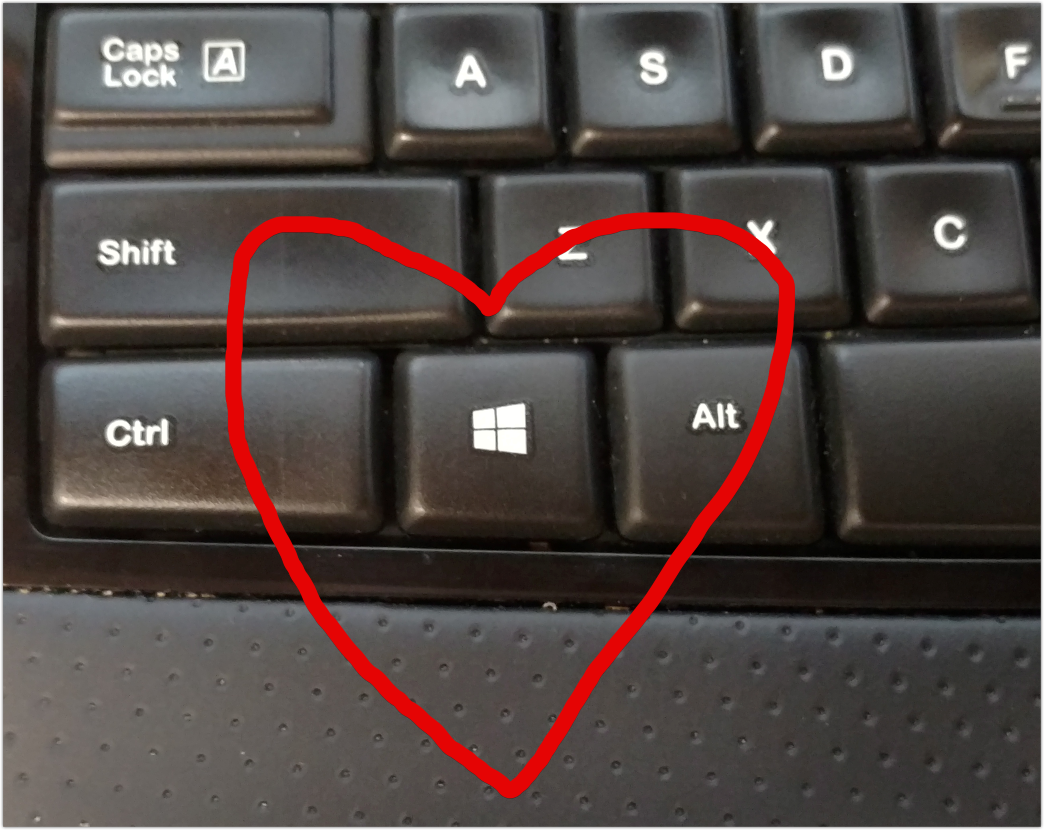
If a game is frozen, one way to get out of it is to press the Windows Key (a window with 4 panels - see screenshot above) on a wired or wireless keyboard. The Windows Start Menu will be displayed (see screenshot below). Make sure the auxiliary toggle switch is positioned to the right. Use the track ball as a mouse. Use the three auxiliary buttons as your mouse buttons (they are just above the track ball - left, middle and right). Right click on any open programs on the task bar and close them or point to the Power icon and then “Restart” or “Shutdown.” See the 3 screenshots below. Most of the time, the Windows Key will work and you can easily close the game or Big Box windows or click on the Power Icon and restart or shutdown the machine.
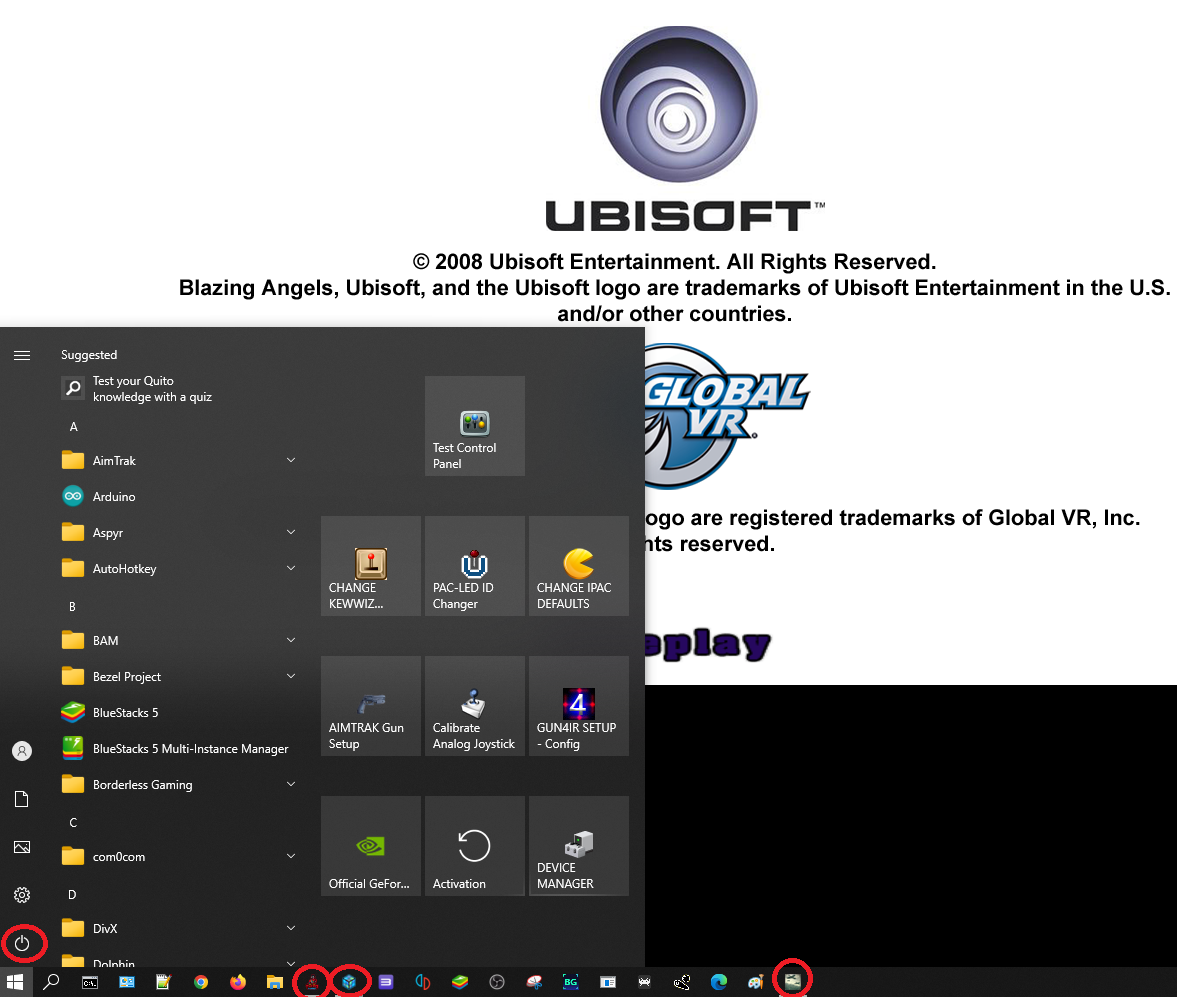
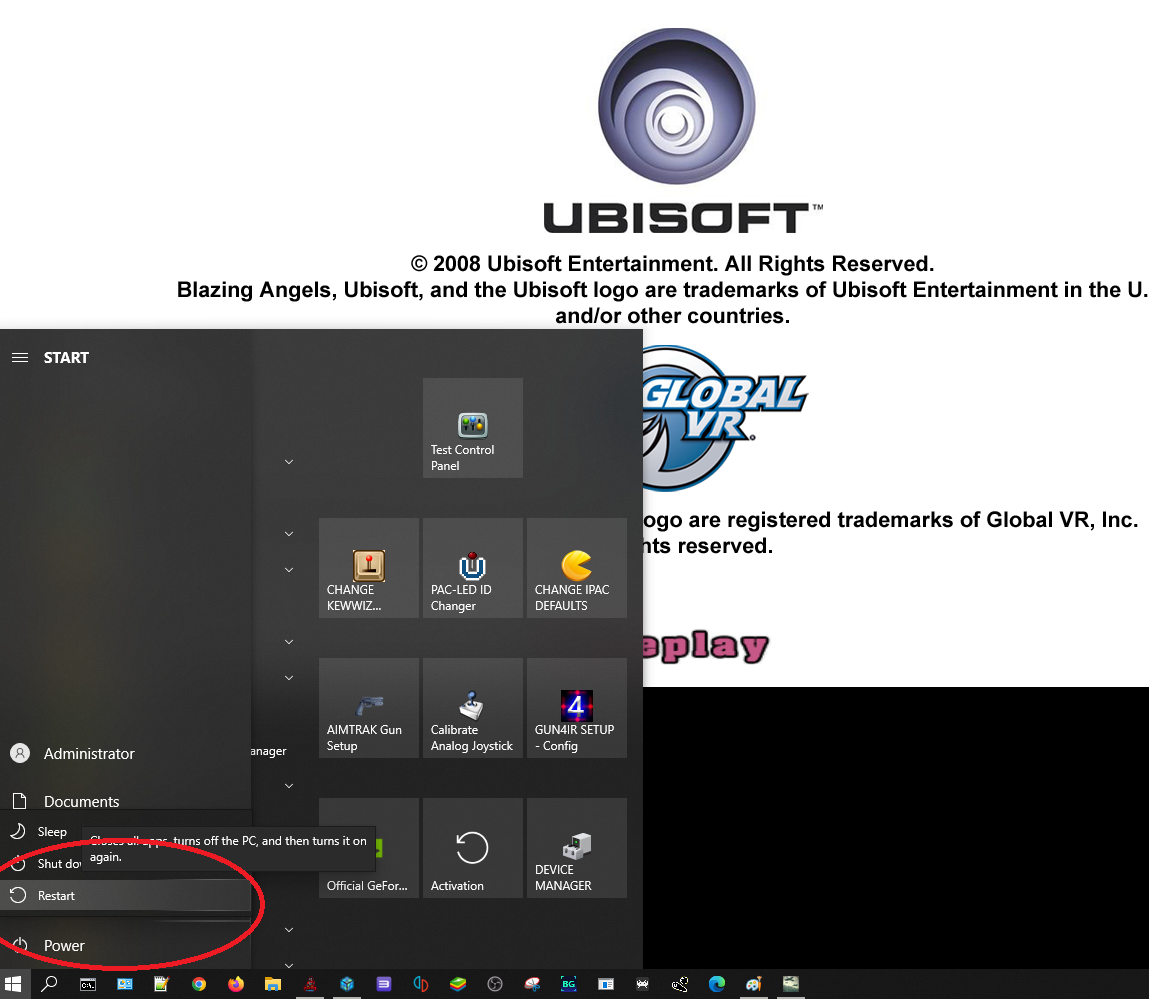
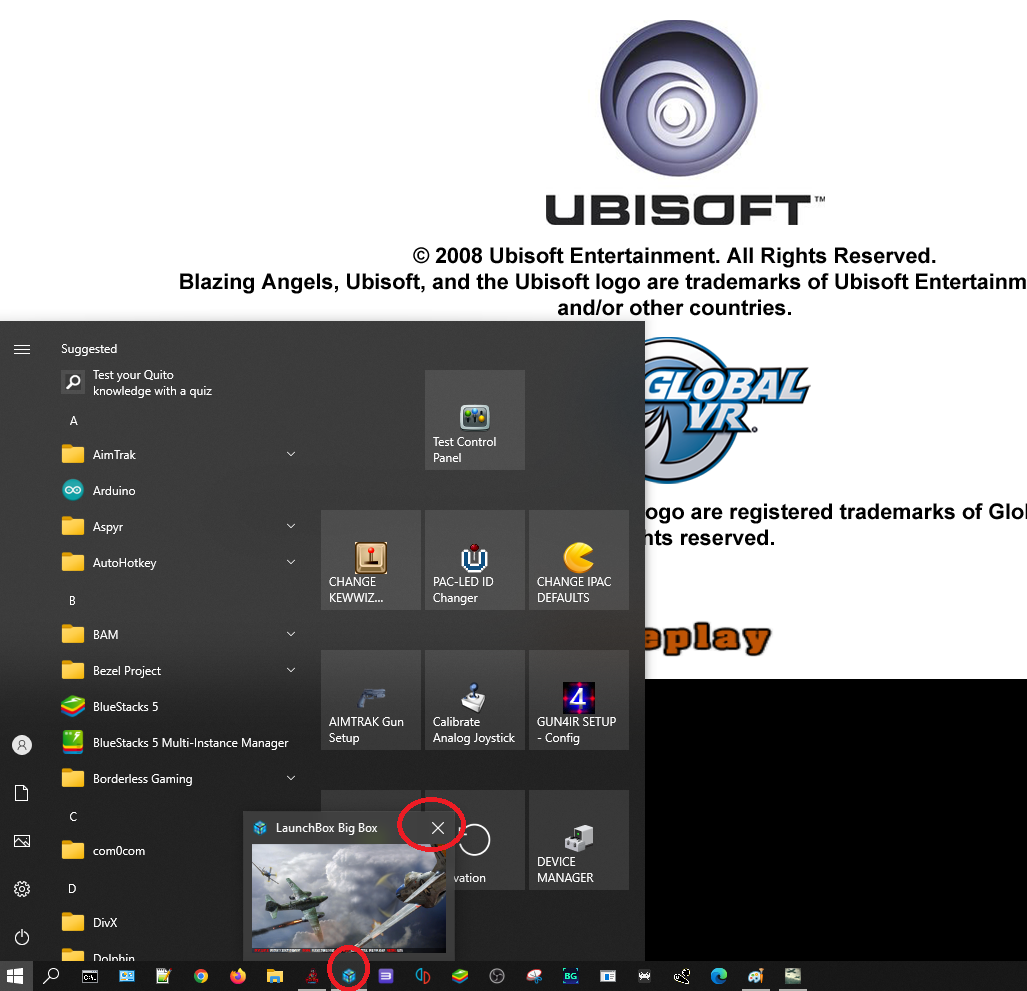
ALT-TAB KEYS
If a game is frozen another way to get out of it is to press and hold the [ALT] key and simultaneously press the TAB [key] on a wireless or wired keyboard. Continue to press the ALT-TAB keys to switch between the open windows. To close a window, hold ALT-TAB until you are on the window to close and while holding ALT-TAB, point with the trackball on the “X” in the upper right on the window and then click on it. See screenshot below.
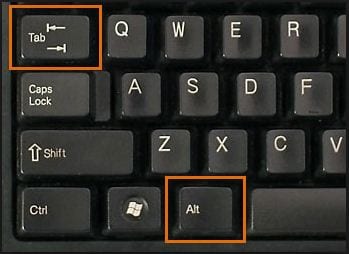
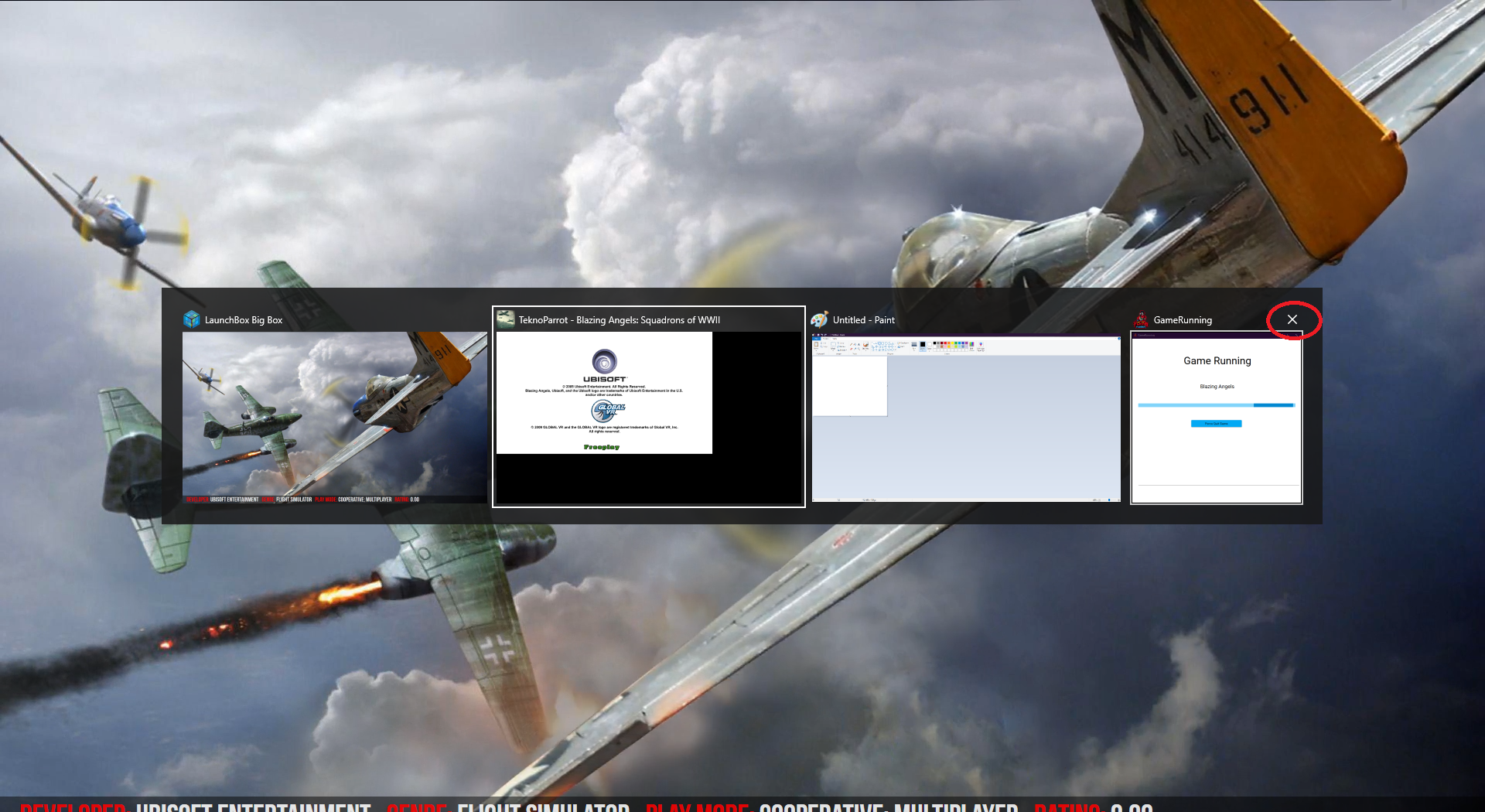
CTRL-ALT-DEL - Task Manager
If a game is frozen another way to get out of it is to simultaneously press and hold the [CTRL] -[ALT]-[DEL] keys on a wireless or wired keyboard and then in the Task Manager close the program that is frozen.
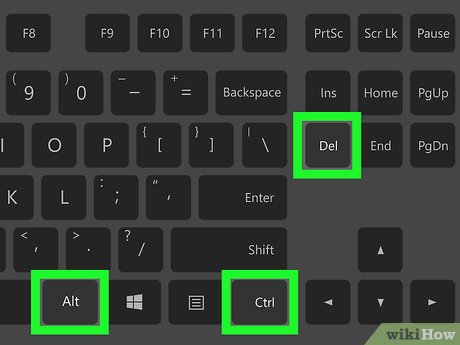
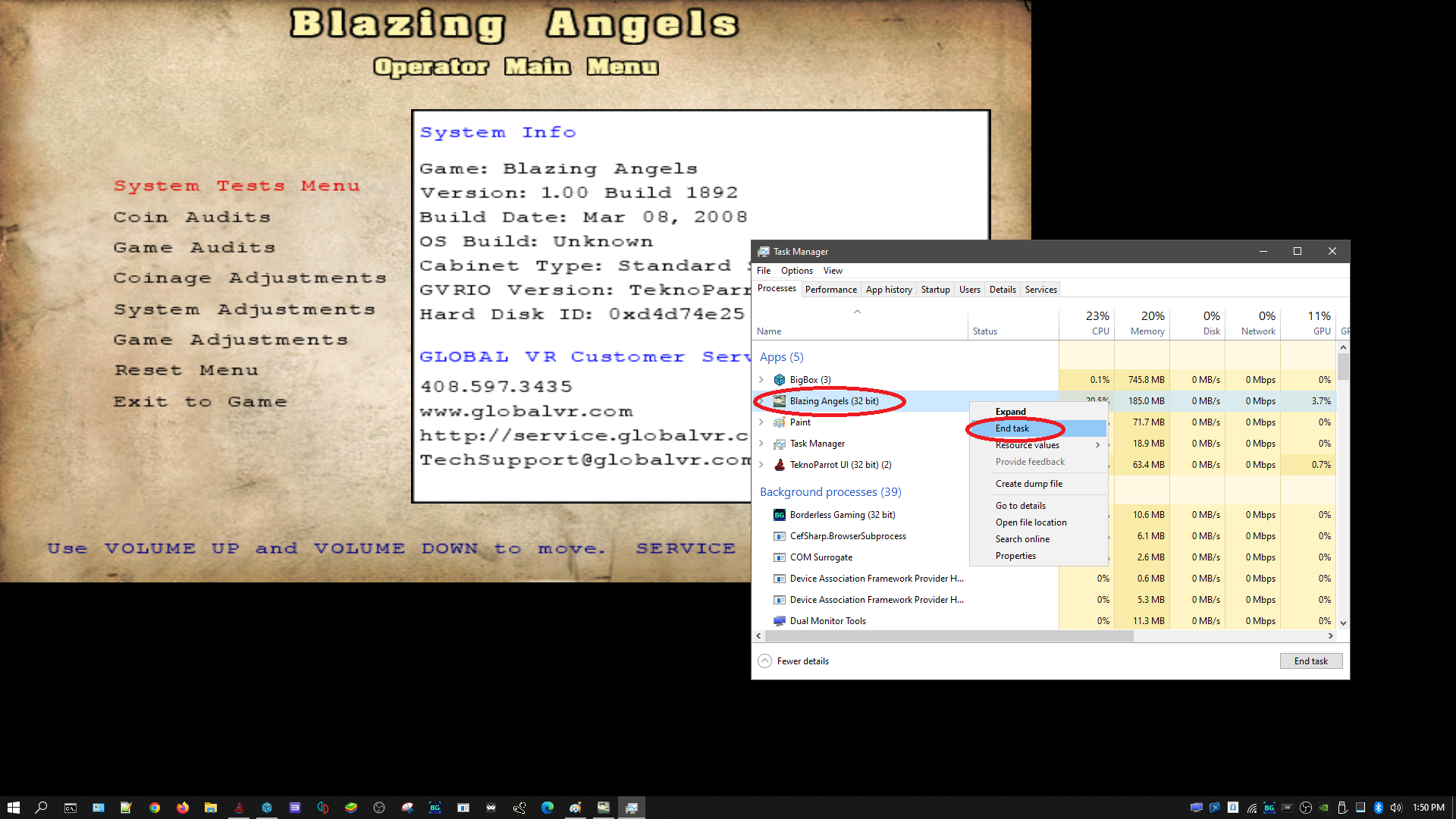
Pressing and holding the Power Button on your EHA Machine - If none of these work you can always push and hold the power button that you turned the machine on with to turn it off and then bring it back up.
Windows Basic Controls/Commands Table
| Item | Description |
|---|---|
| To Exit Big Box When the System is Crashed |
|
| Switch Between Open Windows and/or Close a Window |
|
| Using Task Manager to Close Programs |
|